Link to instructions you can send to users outside of the district: How to Join a Video Meeting - Google Meet
To join a Google Meet video meeting you will first need the "Meeting ID" or the "Meeting Nickname". If you were sent a calendar invitation this information will be included in the event details. Otherwise, you may have been sent the link or just a phone number and pin code.
Example Joining info:
Join Google Meet meet.google.com/bcd-efgh-ijk (this 10-digit text is the "meeting code")
Join by phone +1 715-601-4638 (PIN: 123456789) (this phone number is different for every meeting)
Phone Call
If you do not need to participate in the video call you can dial in with any home or cell phone to participate via audio only. Call the number you were provided and it will prompt you to enter your access code (pin code) followed by the pound (#) sign.
iPad, iPhone, Android
On your mobile device you will first need to install the "Google Meet by Google" app on your device. If you are using an ECS provided iPad the app should already be installed and/or will be available in the "Self Service" app.
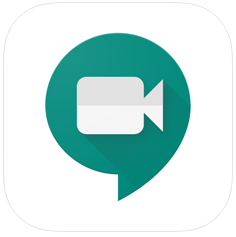 Apple App Store Android Google Play Store
Apple App Store Android Google Play Store
With the app is installed, clicking the link you were provided should automatically open the app and begin the process to join the meeting. Alternatively, you can also open the app and enter the meeting code to join the meeting. When askes please allow the app access to your microphone and camera. If you do not have an ECS email address you will need to enter you name and ask to be allowed into the meeting.
You can turn off your camera or mute your microphone by hitting the microphone or camera buttons at the bottom of the screen. These buttons may automatically hide themselves, but will reappear if you tap anywhere on the middle of the screen. You can leave the meeting by hitting the red phone icon at the bottom of the screen.
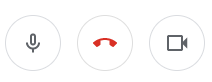
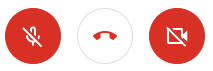
Desktop/Laptop
Join from any browser by clicking the link you were provided or by going to meet.google.com and clicking the "Use Meeting Code" button. When asked please allow access to your camera, microphone, and to show notifications. If you do not have an ECS email address you will need to enter you name and ask to be allowed into the meeting.
You can turn off your camera or mute your microphone by hitting the microphone or camera buttons at the bottom of the screen. These buttons may automatically hide themselves, but will reappear if you click anywhere on the middle of the screen. You can leave the call by hitting the red phone icon or by closing your browser window.
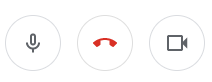
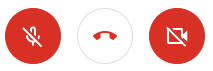

Comments
0 comments
Please sign in to leave a comment.